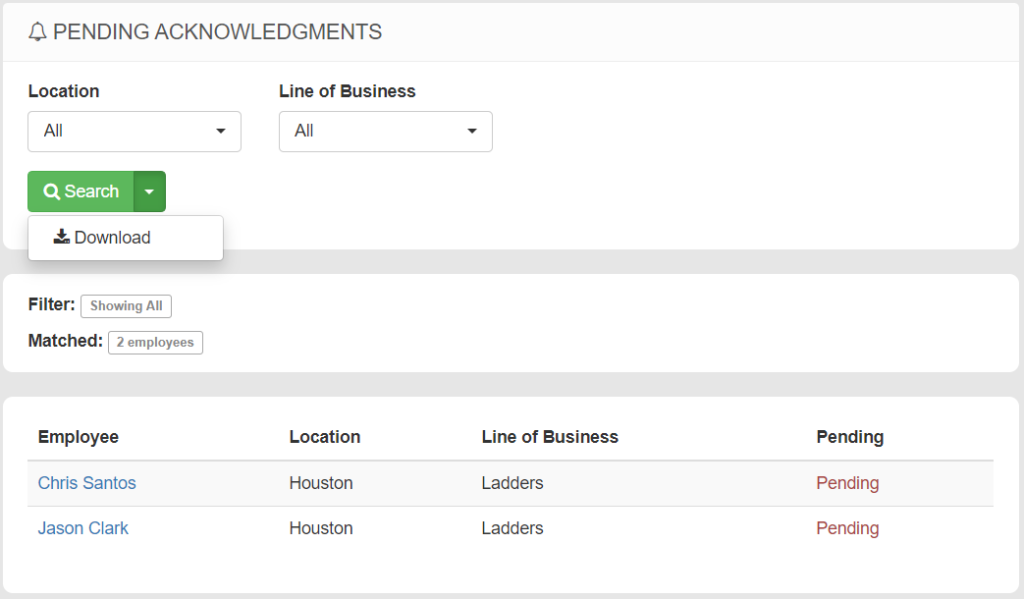CATEGORIES
Sending Acknowledgments
Acknowledgments are text notifications sent by a company official to some, or all employees. They can include an attachment and a short message. The system automatically creates an Open Task which is closed when the employee presses I Acknowledge This.
SENDING AN ACKNOWLEDGMENT
Here’s how to send an acknowledgment:
- Navigate to Control Panel > Acknowledgments > +Send button in the top right corner
- Enter the text for the acknowledgment. This is the message that employees see when first opening the task and has a max of 240 characters.
- Optionally add an Attachment, like a photo or PDF document.
- If a signature will be required, click the Yes, Signature Required box.
- Ongoing means that the Acknowledgment will automatically be sent to new employee profiles that match the criteria.
- Assign an Expiration date if this Acknowledgment is only valid for a certain period of time.
- Select who to send the Acknowledgment to. This can go to Everyone in the company, or can be Limited to certain individuals, or other conditions like Job Title, Location, Line of Business, etc.
- Click Send It Now
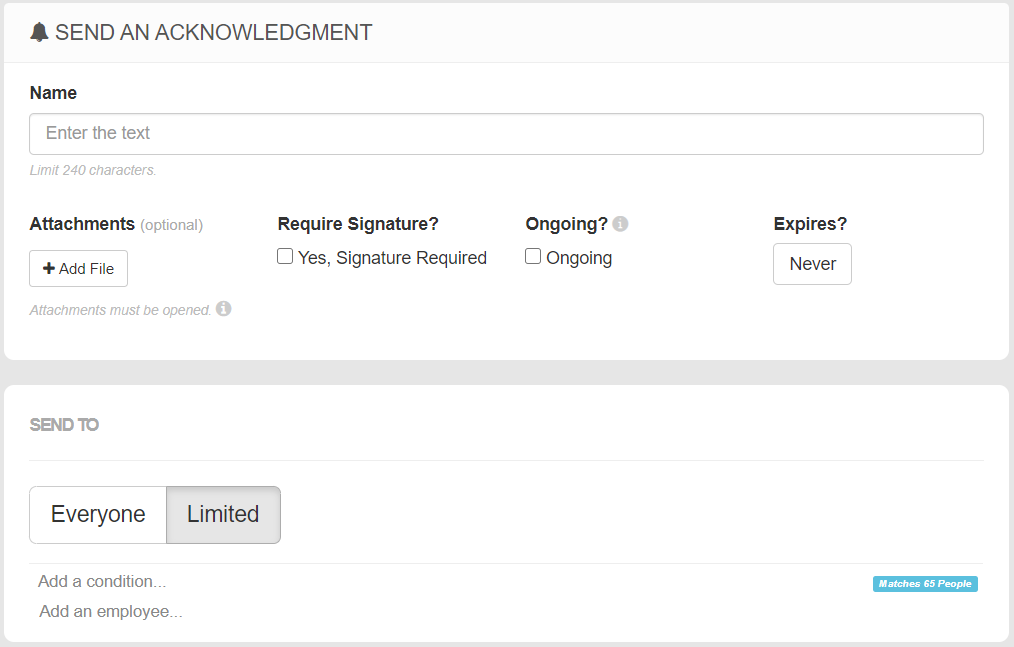
NOTE: Acknowledgments are sent to an employee’s iPhone or Android device if they have push notifications enabled. Employees can also opt-in to receive emails for acknowledgments via their Notification Settings page.
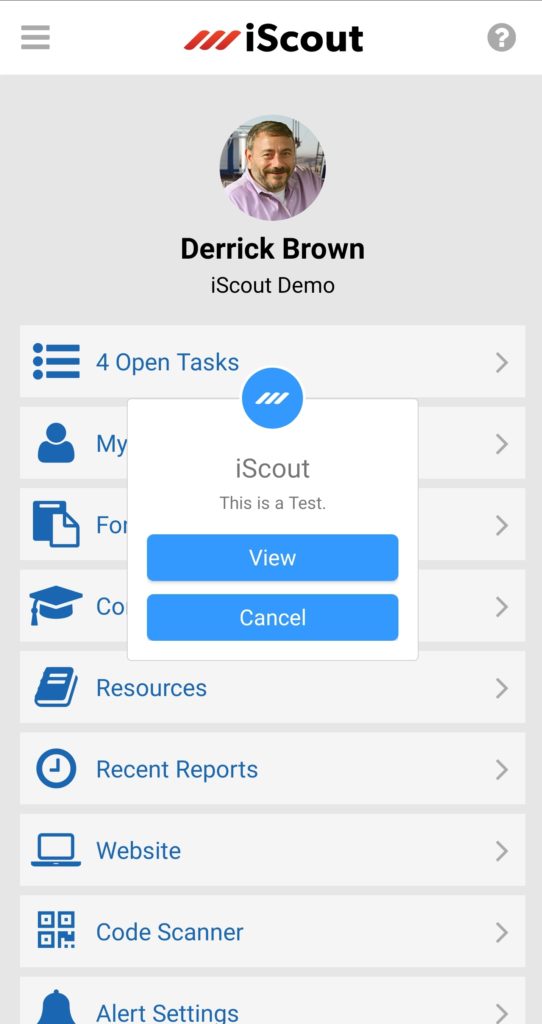
REVIEWING A SENT ACKNOWLEDGMENT
You can always review the historical record of all sent Acknowledgments, see what was sent, when it was sent, the percentage of participation, and by whom it was sent.
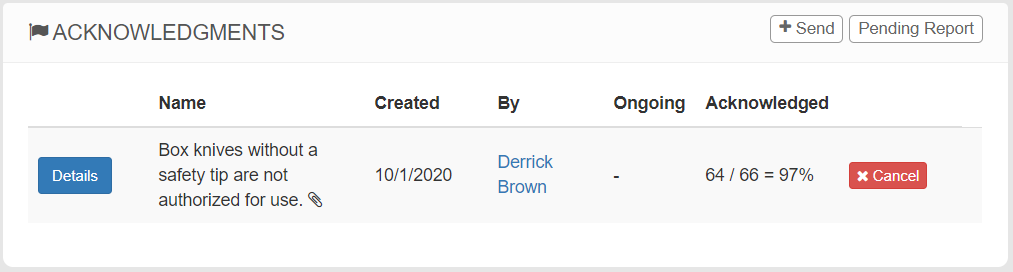
Once you have sent the acknowledgment, click Details to view its status. This page shows what was sent, and how many people have acknowledged the alert. It also includes a listing of each employee, a timestamp of when they acknowledged the notification, and their signature (if it was required).
This data can be exported to a PDF document or an Excel spreadsheet by clicking the Export button in the top, right corner.
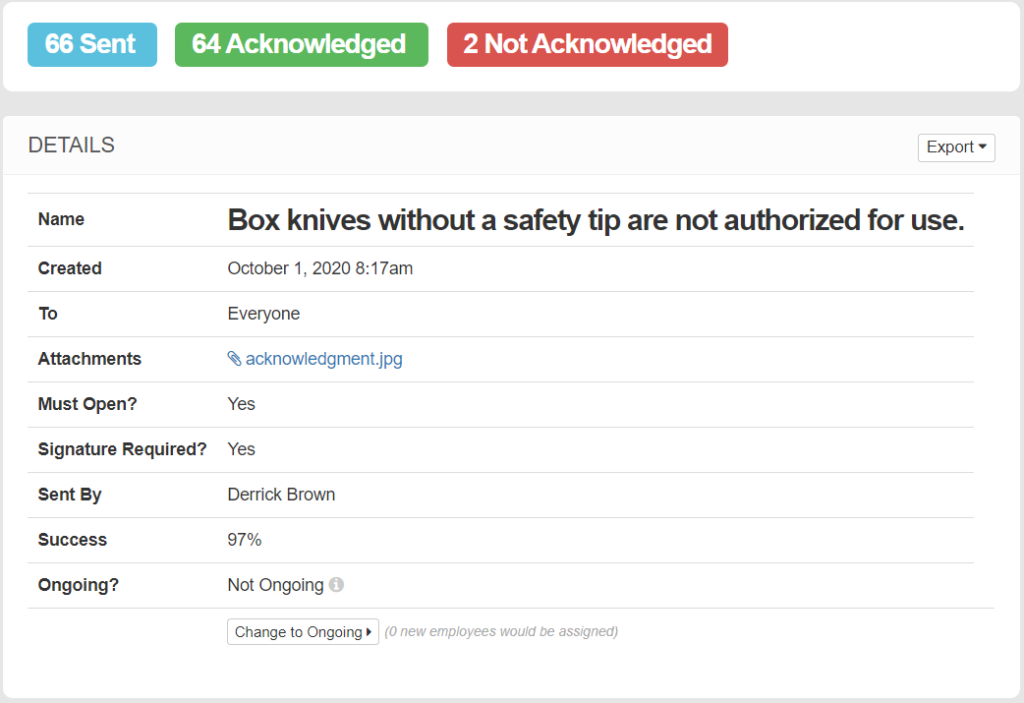
REVIEWING PENDING ACKNOWLEDGMENTS
You can also review a Pending Acknowledgments Report, which lists any employees who have incomplete acknowledgments.
- Navigate to Control Panel > Acknowledgments > Pending Report
- You can filter by Location and/or Line of Business
- Click Search
- Click the white arrow next to the Search box to export the list to an Excel spreadsheet