CATEGORIES
Viewing / Editing A Response
You can search completed reports via the
responses page. This guide walks through viewing and editing a specific response.
Overview
At the top of a response, you can see:
- Type of report (e.g. Near Miss Report)
- Report number – an automatically generated numeric id. (this cannot be changed)
- Submission date
- Duration – how long the employee spent filling out the form (from the moment it opened to pressing submit)
- Weather – the temperature and conditions at the moment of submission
- GPS Location – a GPS pin on a google map. (Learn more about location permissions and accuracy).
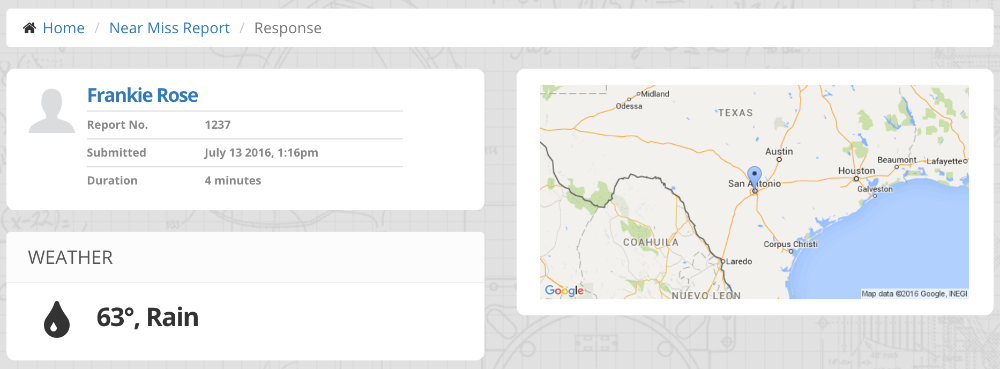
Answers
Next you see the answers to each question. If photos were attached, they are shown as well.
If you have a sub-report, it will only be shown if the viewing employee has access to view the sub-report.
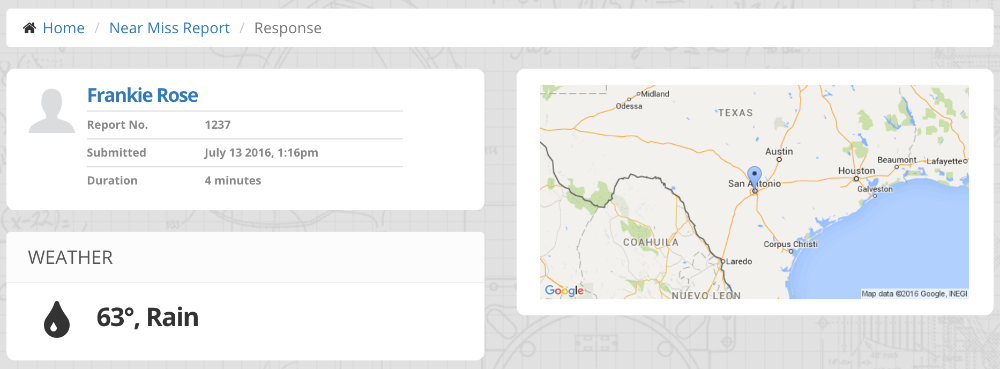
Revision History
Last you will see a revision history for this response. Any time a change is made to the response or a follow-up is completed, you will see an additional entry listing who made the change, what they changed, and when it happened.
You can click on the version number (e.g. V1) to view the response as it was in that version.
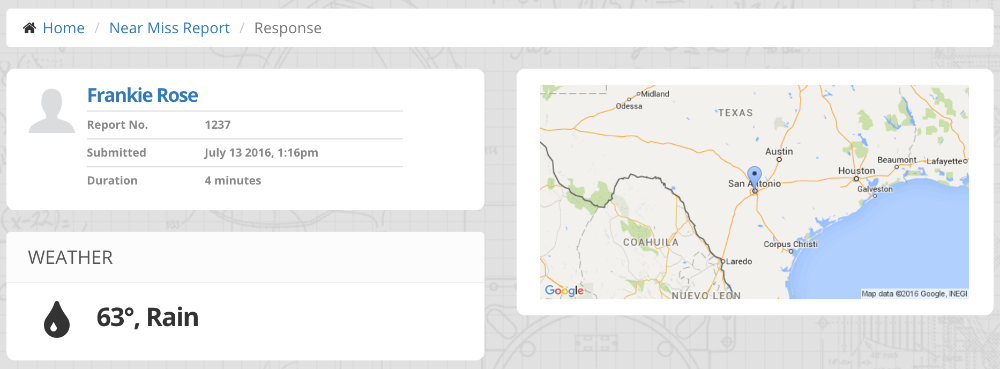
Editing or Making Changes
If you have permission to edit the response, you will see an Edit button at the bottom of the page. Press “Edit” to make a change.
Edited responses will retain their original submitter, submission date, and GPS location unless you explicitly change them.



