CATEGORIES
Roles and Permissions
NOTE: To edit permissions, you must have the Configure Roles permission granted to you.
OVERVIEW
KPA EHS allows you to manage the roles and permissions of each employee. Unlike many other platforms, Administrator accounts do not have an additional cost. It is completely up to each organization to decide which information an employee can view or edit.
EDITING ROLES & PERMISSIONS
To edit the roles and permissions, navigate to the Control Panel then click Roles and Permissions
Here, you will see dozens of different actions (e.g. Create Forms, Delete Forms, etc). Typically, an Admin has access to everything, where an Employee may be quite limited.
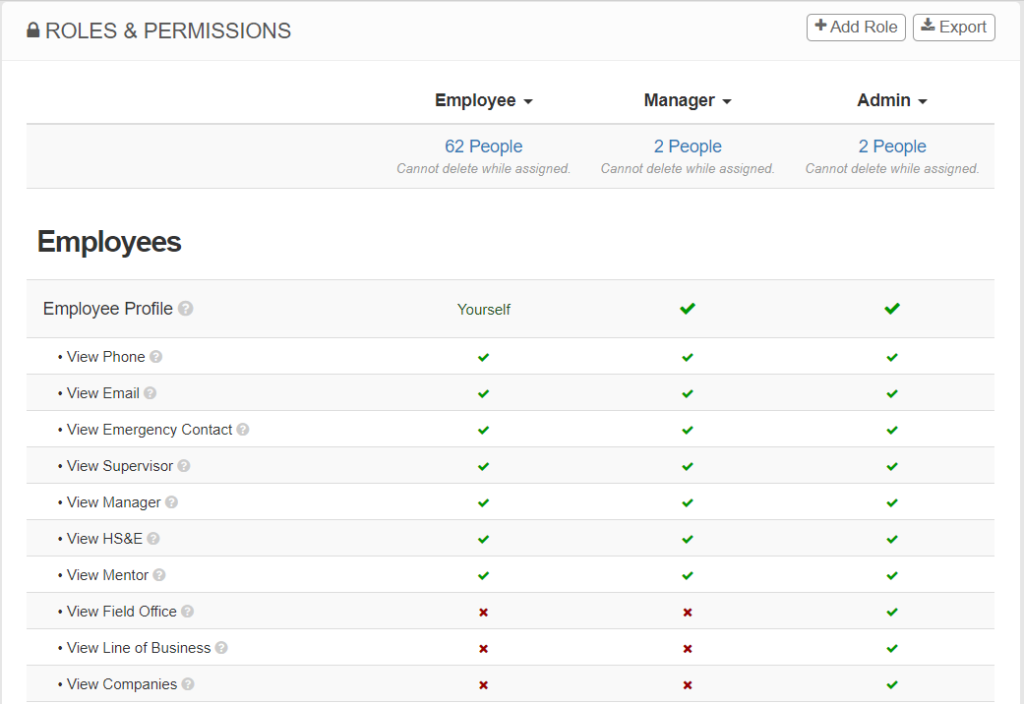
DEFINING ROLES
By default, you will see three roles: Employee, Manager, and Admin.
You can edit or delete these roles, or create new ones to suit your organization.
To delete a role, there must be zero employee profiles assigned to that role. You can change an employee’s role within their profile page.
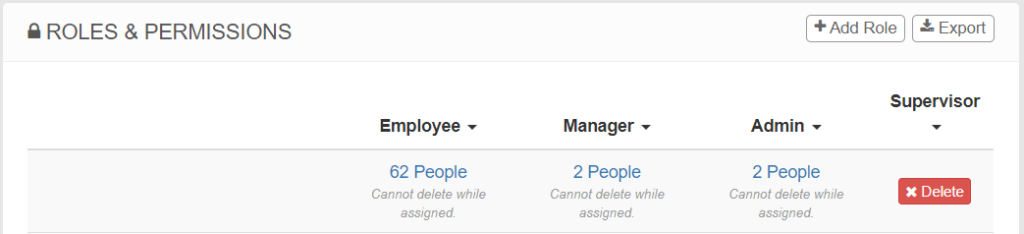
To add a role, click +Add Role. You can choose to clone a current role, or you can start it with No Permissions.
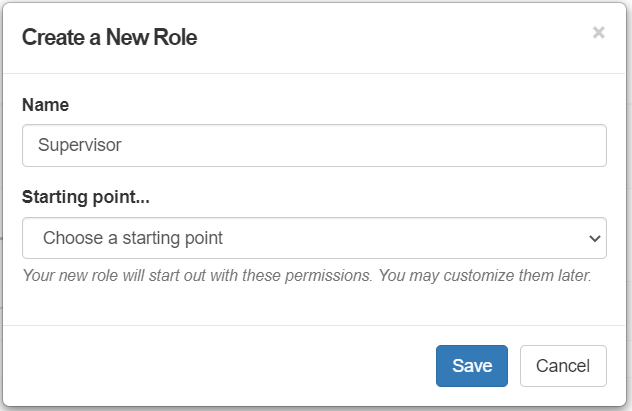
UNDERSTANDING PERMISSIONS
Under each role you will see a green check if full access is granted, a red X if access is denied, and a note if access is limited.
In this example, Managers and Admins have access to view all Employee Profiles. Employees are setup to only view some information in their own profile.
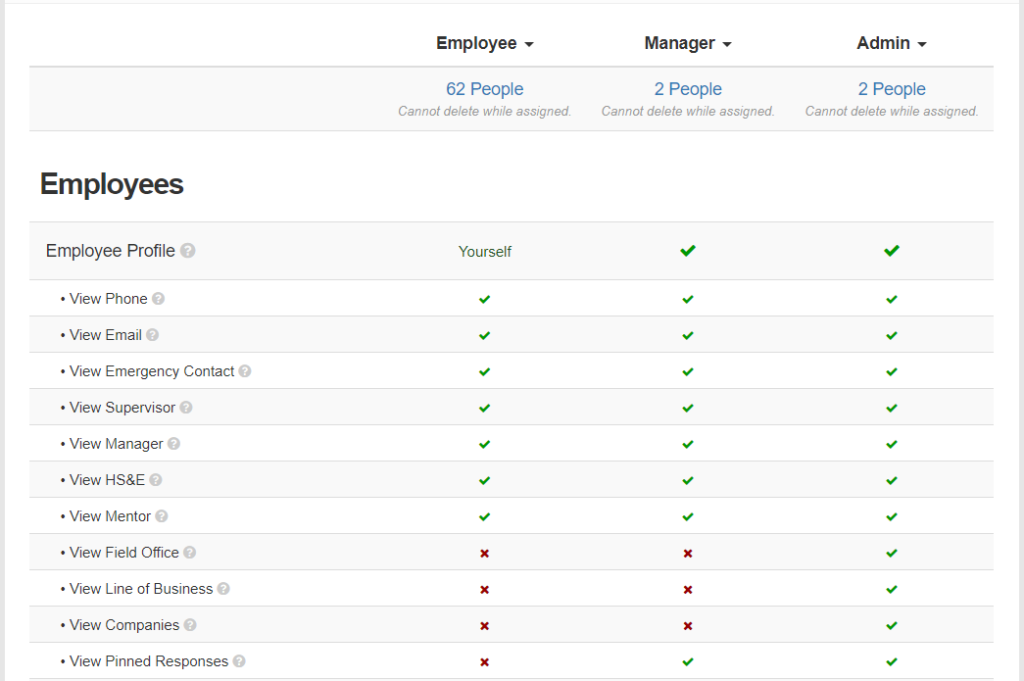
GRANTING OR DENYING PERMISSIONS
To change the permissions for a role, press the check or the x (whichever is shown). Then click Allow or Deny and press Save.
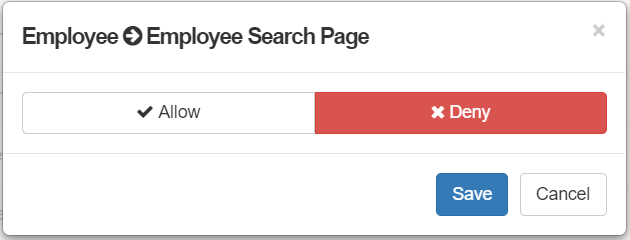
With some permissions, you can allow more granular access. To do this, click the Limited option and choose the conditions that apply.
Here we will allow Employee to fill out a limited set of reports:
- Click the green check next to Submit Reports (under the Employee role)
- Click Limited and select individual Forms to grant access
- Click Save
In the example below, the Employee role will only be allowed to submit responses for the Job Safety Analysis, Near Miss Report or Observation Report.
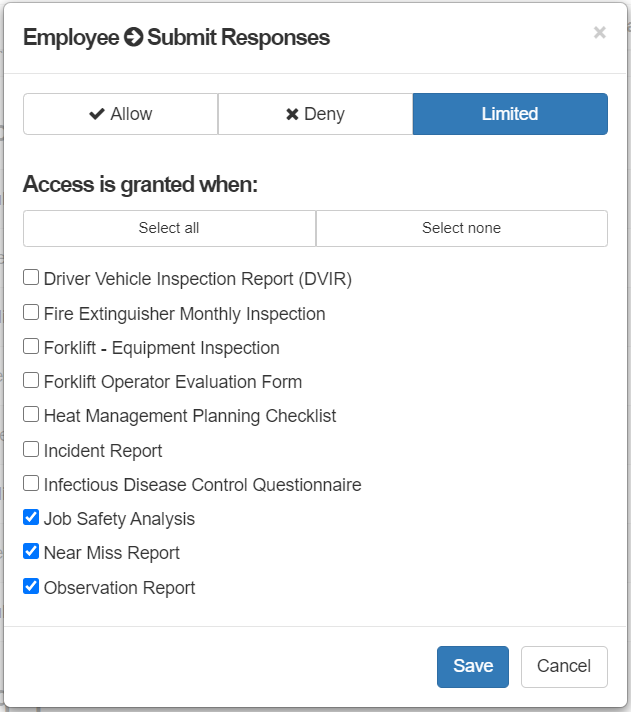
ASSIGNING A ROLE TO AN EMPLOYEE
If you have permission to change an employee’s role, you can do so within their employee profile page.
Click Edit, select the new role, then click Save.
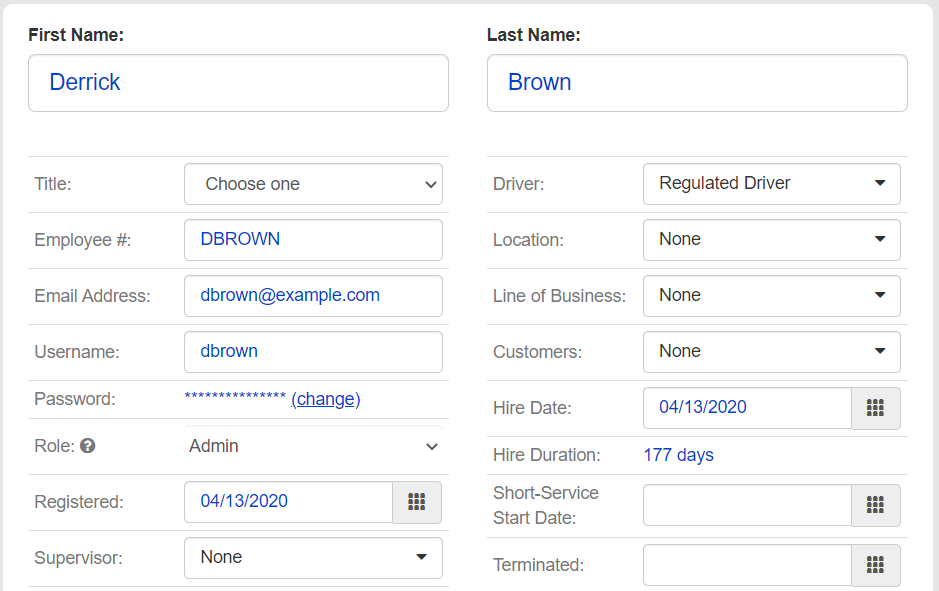
If a change is needed to a large number of employee profiles, this can be accomplished by utilizing the Dataload feature of the website. Click here to learn more about Dataloads.



