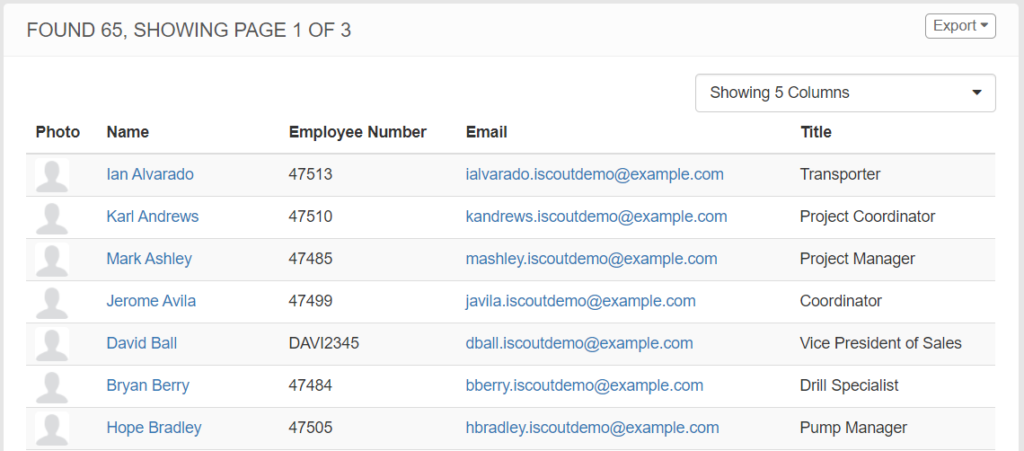CATEGORIES
Employee Section
NOTE: To search for employees, you must have permission within the Roles & Permissions module.
QUICK SEARCH
To quickly search for an employee, you can type in their name, email, or employee number into the search box at the top of the KPA Flex website. The quick search does not show terminated employee profiles.
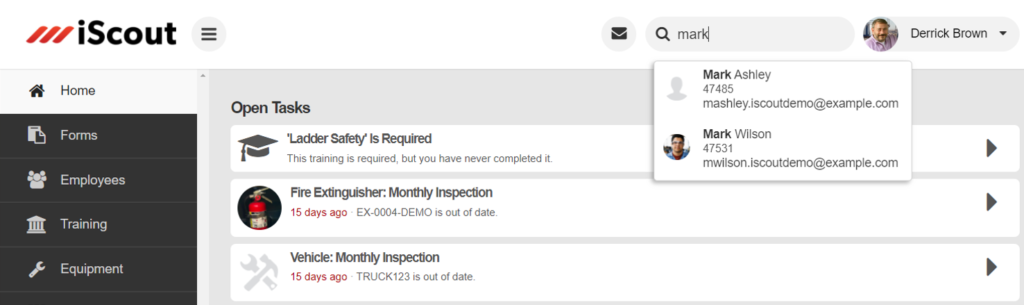
ADVANCED SEARCH
To do a more advanced search, click the Employees menu button on the left. This takes you to the full employee search page:
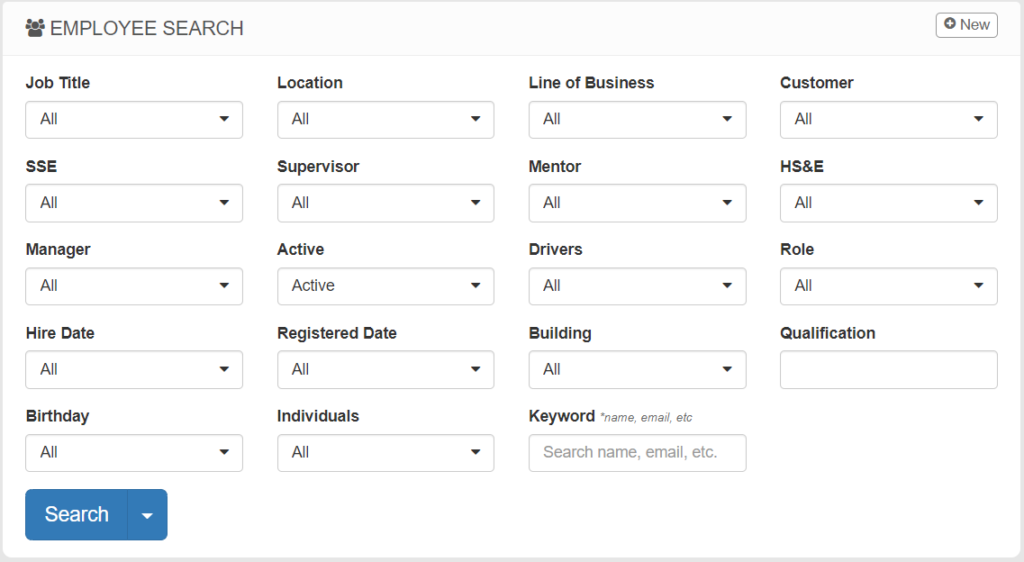
By default, this will only search “Active” profiles. You can choose “All” or “Terminated” to view terminated profiles.
Here you can search by:
- Job Title
- Field Office
- Line of Business
- New-Hire Status (SSE)
- Supervisor
- Mentor
- HS&E
- Active (or Terminated)
- Driver Status
- Role (Permissions)
- Keywords (such as name, email, employee number, etc.)
- Or any additional Custom Fields added to the Profile
EXPORTING THE SEARCH RESULTS
Press the arrow next to the search button to export the entire search results to an Excel spreadsheet.
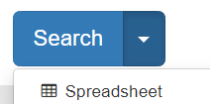
- Spreadsheet – export the filtered results to an Excel file
- ID Cards and ID Card Printer – export the filtered results to a PDF of ID cards which include the employee’s profile picture and their KPA Flex QR Code
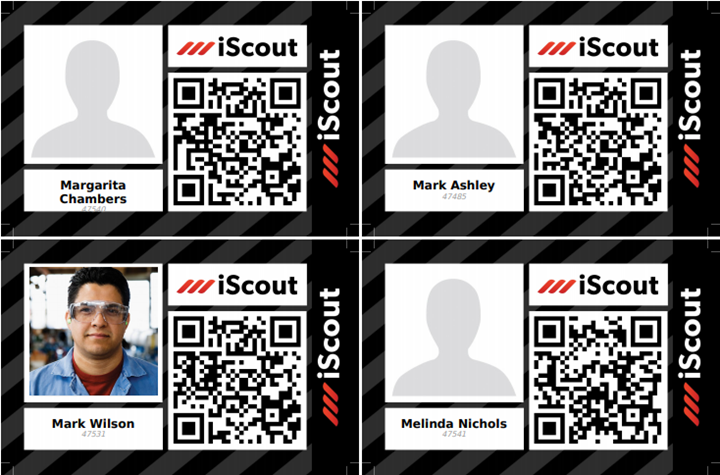
- Stickers – export the filtered results to a PDF of employee QR Codes in a selected sticker template
- Roster – export the filtered results to a PDF Training Roster
- Notifications – export the filtered results to an Excel file showing all Notifications set up for each employee
- Welcome Emailer – creates a new Welcome to KPA EHS email to the selected employees detailing login credentials.
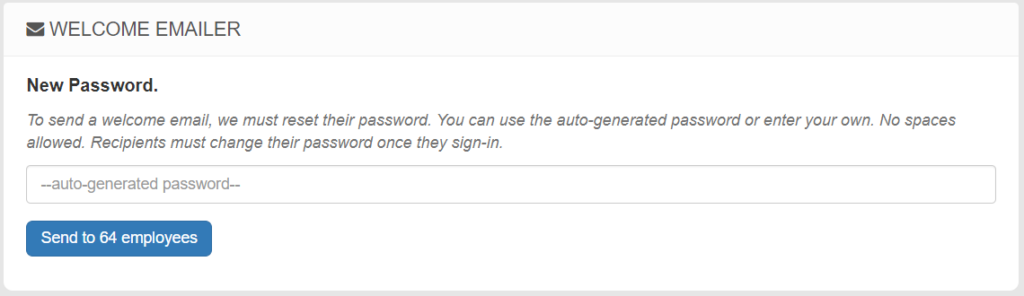
Additionally, you can customize the profile fields to be exported by choosing from the Columns dropdown, then clicking the Export button above.