CATEGORIES
Editing SDS
Now that you’ve imported your SDS, you have the ability to customize it to fit your needs. To get started, select an SDS from the SDS Manager.
Product Info
Product info can be found at the top of the page, which includes product name, CAS number, vendor, issue date and language, and You can also download a PDF of the SDS from here.
GHS Labels
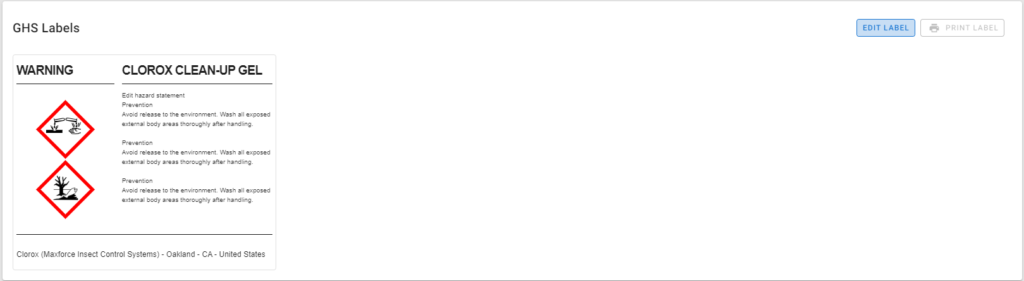
If a GHS label is available in the database, you can print it from here. You can also edit or create your own. Every field is fully customizable, allowing you to add any relevant information, or change the hazard pictograms, to fit your needs.
You can also print a label from here.
SDS Details

Alias
You can choose to add an Alias for the product. Perhaps at your facility, this product has another name, such as “Green Goo”.
Notes
You can enter any notes about how the product is used, where it can be found at your facility, or anything at all you might want to add for future reference.
Tags
You can choose to tag this product with any customizable tags. Common tags might include “Hazardous”, “Flammable”, or categories such as “Cleaning supplies”, or “Paint”.
Locations and History

The last thing is to make sure your locations are correct. If you want to add or remove this SDS from any of your locations, you can do so here.
You can also see the history of where and when the SDS was activated or deactivated.



