CATEGORIES
Composed Trainings
OVERVIEW
With Composed Trainings, you can compose an all-encompassing Training Topic that is satisfied only when other individual trainings have been completed.
Most trainings are completed in a classroom or online by taking a lesson. But some trainings – especially certifications – are not taken directly. They are achieved by completing several other trainings.
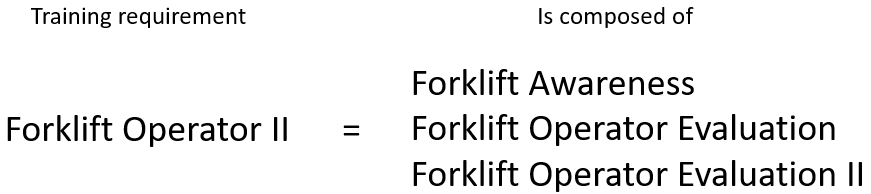
For example, let’s look at Forklift Certification. To be certified, an employee must complete a classroom-based training and a hands-on evaluation. To set this up in KPA Flex, we’ll create three trainings:
- Forklift Classroom – This is a regular training that is either completed online or in a classroom.
- Forklift Evaluation – This is another regular training that must be marked complete by an instructor.
- Forklift Certification – This is a composed training where the employee must complete Forklift Classroom then Forklift Evaluation (in order). Once both of these trainings are complete, Forklift Certification will automatically be shown as “complete”.
CREATING A COMPOSED TRAINING
Here’s how to create a Composed Training in KPA Flex:
- Navigate to Training > Edit Trainings
- If the individual Training Topics you want to include in a Composed Training have not been created yet, do that first. Check out the article here for more information about adding a new training.
- If the Training Topics are already in place, click the
 button in the top right corner.
button in the top right corner.
NEW COMPOSED TRAINING
- Title – The name of the training
- Highlighted On Profile – Select “Yes” if this training is a certification that should be highlighted in green at the top of the employee’s profile (when completed).
- Attachment in App? – Select “Yes” to include training attachments within the “My Profile” page of the mobile app.

WHO IS THIS ASSIGNED TO?
- There are three ways to assign training in KPA Flex – Everyone, None, and Limited.
- Everyone – Select this option if the training topic will be required for ALL employees.
- None – Select this option if the training topic is not required for any employee. This could be used to keep track of training completion for a topic but is Optional for an employee to complete.
- Limited – Select this option to assign the training to a group of employees based on certain conditions, like a Job Title, Location, or Line of Business. This can also be used to assign the training to a list of specific individuals.
- NOTE: At the bottom of this section, you will see how many employees match these conditions.
- When assigning the Composed Training to employees, leave the individual training topic assignment set to None.
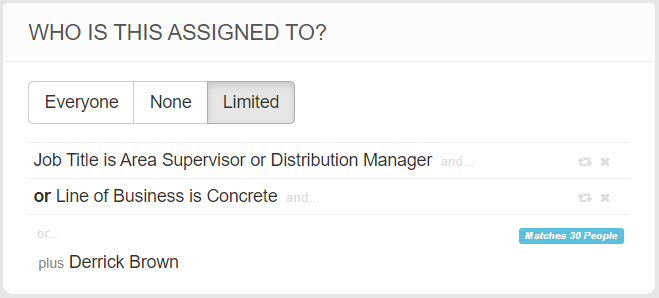
REQUIRED TRAININGS
- Select the required trainings that must be completed to satisfy the Composed Training
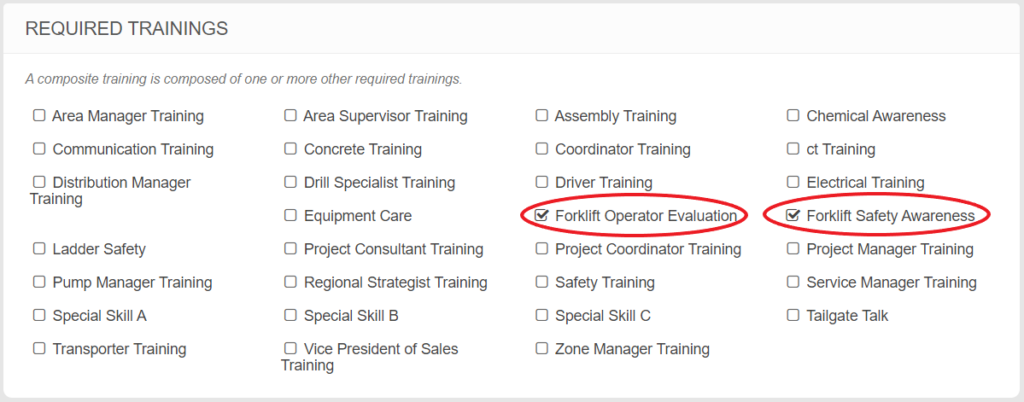
REQUIRED TRAININGS ORDER
- Determine if the trainings need to be done in a specific order
- If Allow Any Order is selected, Employees who are assigned the training will have all Required Trainings appear as an Open Task.
- This will allow the Employee to complete each training in whatever order he or she wants.
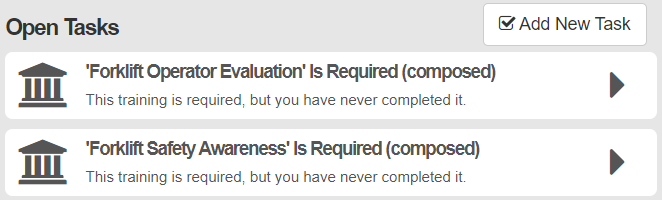
- If you Specify The Order, the Employee will only see the next required training in their Open Tasks.
- You can drag and drop the topics to change the order of completion.
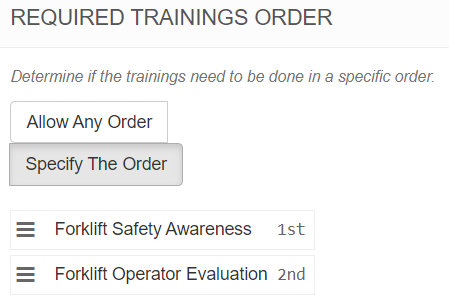
- Click Save Changes to complete the creation of the new Composed Training Topic
COMPOSED TRAINING EXPIRATION
- Expiration of a Composed Training topic is based on the Schedule settings of the individual training topics that are required.
- The Composed Training will expire when any of its sub-trainings expire.



